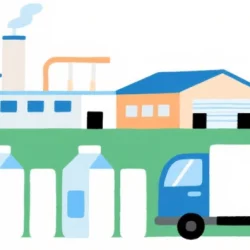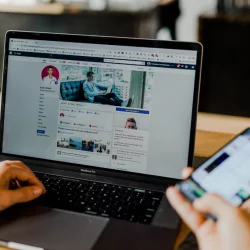Remove Unnecessary Parts From Your SEO Tutorial Video With Movavi Video Editor
SEO is a must when one is aspiring for a solid presence for his brand online. It’s a complex internet marketing process which must be mastered with care to thrive with success in the fiercely competitive ecommerce zone. Are you a SEO expert who has created tutorial video guides for the interested online marketers? That’s great as your expert tips will help many entrepreneurs with new websites as well as aspiring SEO experts. Now, it could be that your SEO tutorial guide has mistakenly got some unnecessary parts that you wish to delete out from your video. You can go for Movavi Video Editor here as it helps to remove unwanted sections from a video easily.
Here are the step by step instructions on cutting out unwanted parts from your tutorial video with the Movavi program.
Download software & add files
In the first step, you would need to download the Movavi Video Editor & install it in your PC. Then, you would have to add the desired video to the installed program. Go to Add Media File & bring the tutorial video to the installed program
Cut video with Video Editor
You can split your video with Video Editor aides. Go to Media & drag your SEO tutorial video onto Movavi timeline. Click on your video, place the crimson marker right at the start of unwanted scene & press on it to split the clip into two. Then, move marker till ending of useless part and split the video clip again. Hit on Delete. Now, slide the remaining clips together & the video is ready for you.
Cut with Multi Split
Go to Media, select Multi Split. A window would open up with the video. Then, place crimson marker as the unwanted scene starts & hit on the Left Bracket. Now, move marker till ending of useless part & hit on the Right Bracket. Follow the same procedure for each segment & hit on OK.
In case, you have by mistake marked the needed parts, go to Select. Hit OK & go to Media. Drag keeper sections to timeline.
Save the edited video
Finally, it’s time to save edited video. Take to the Save Movie section, choose your preferred format & the Movavi program will convert the video in your desired format.
To know further about the procedure, go to www.movavi.com/support/how-to/how-to-split-videos.html.
More to Read:
Previous Posts: